Internet is just like a coin, it has both sides one side
for Good things and other side is for bad things.These bad things are highly dangerous to Children,
As Children are spending most of their time on Internet they are more prone to Bad
things, Here are some ways where you can protect your children from potentially bad things on
Internet i.e you can block unwanted and harmful sites on your PC and restrict internet.
Step By Step Procedure
.Open DNS:
This is a simple way to block adult content and other harmful content on Internet from your children.
Open DNS blocks harmful content automatically on your computer.When any one from
your computer try to access the harmful sites. This is a simple way for NON Techie Parents,
You can configure Open DNS in simple four steps.check them below
Step 1:
Open Network and Sharing Center and click
on Active Connections (From Control panel or by clicking on Network icon from taskbar )
Step 2:
Click on Adapter Settings, Now select your active network
connection device. And Right click on active connection and hit on Properties
to open the network device properties. (Here in our case it Local Area connection)
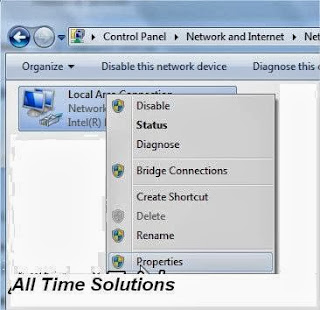
Step 3:
Now select the Internet Protocol version 4 and hit on Properties
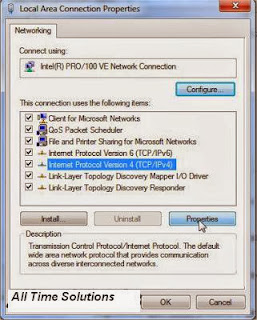
Step 4:
*.Now change the option from "Obtain DNS server address automatically" to
"Use the following DNS server addresses"
*.Now enter the following DNS server address "208.67.222.123" and "208.67.230.123"
*.Save the settings and reconnect to Internet, Now try to open any harmful website from your browser, to check weather it is blocking or not.
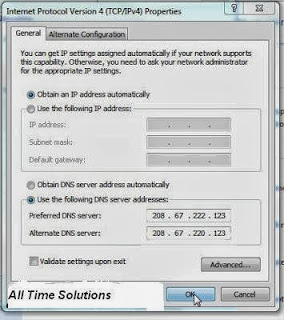
any question then join us on facebookAT's All Time Solutions


No comments:
Post a Comment